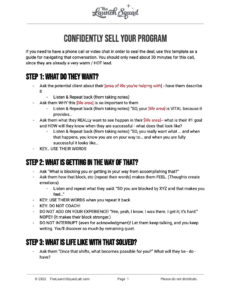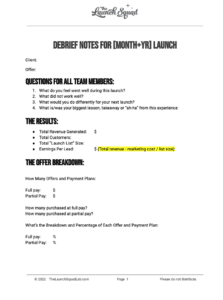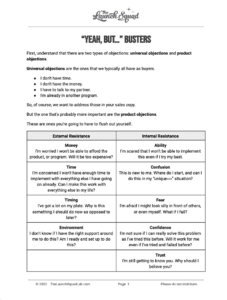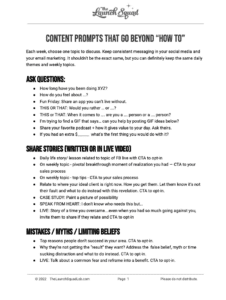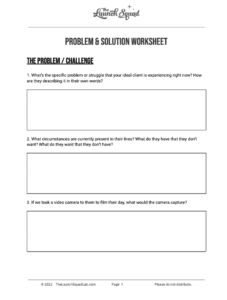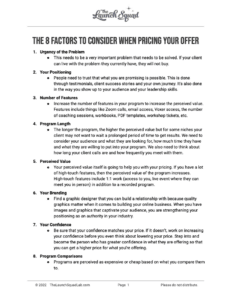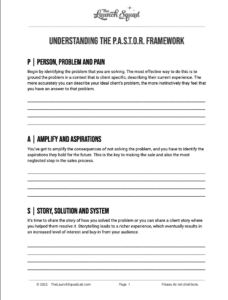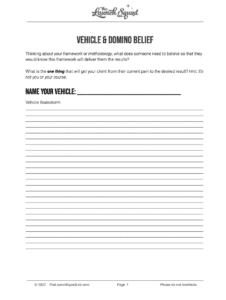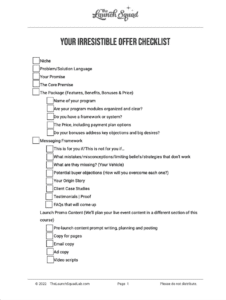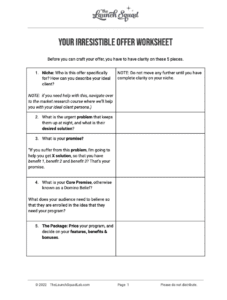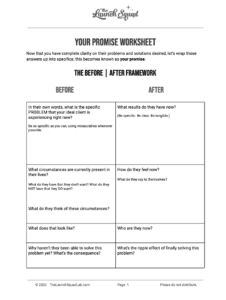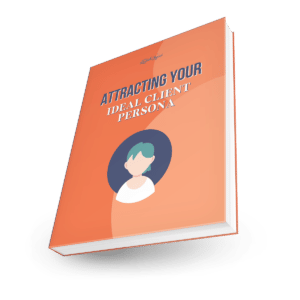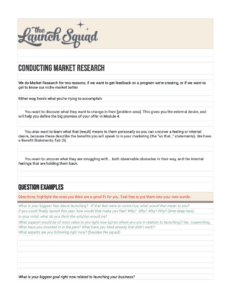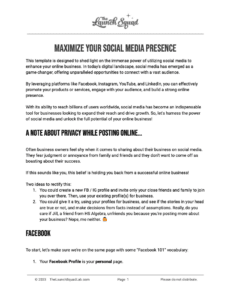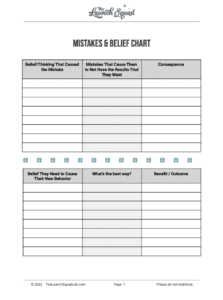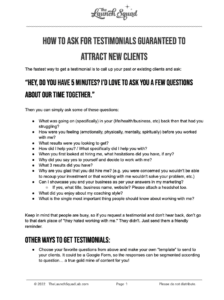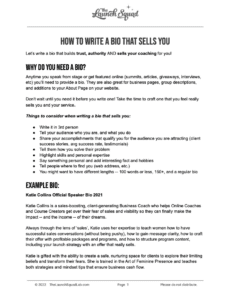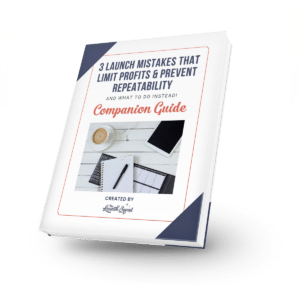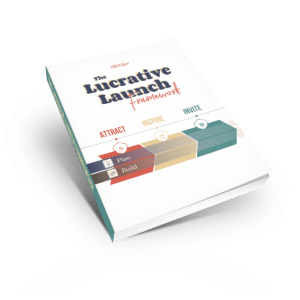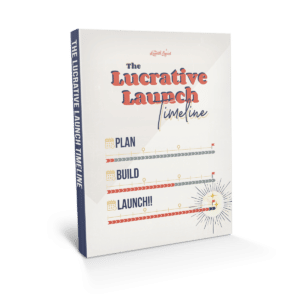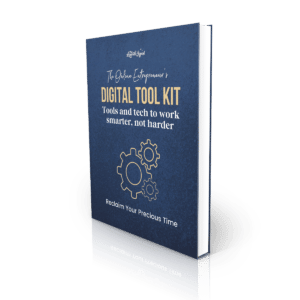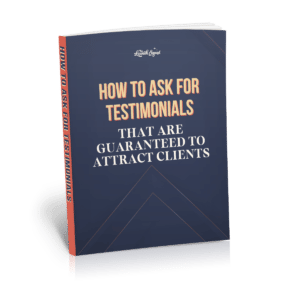What is an email whitelist?
Whitelisting an email address is simply adding that email address to your contact list as an approved sender. This communicates to your email platform that you know the sender and you trust them to send you emails. This is great news for businesses that use email marketing, of course, because this keeps your email out of the spam folder and at the top of the inbox.
Why should you ask your subscribers to whitelist your email address?
Many people are not aware that whitelisting emails is an option. If they take the time to sign up for your monthly newsletter or weekly emails, then they want to see your content. The following are the top reasons to ask your subscribers to whitelist your emails:
- Whitelisting improves the deliverability of your message to your subscribers.
- If you are selling a product or service, your subscribers won’t miss out on your offer.
- Since your email will land in their inbox every time, more people will open and read your emails which means better results for your email marketing campaigns.
How to Whitelist an Email in Gmail on a Desktop
If you are a Gmail user, it’s easy to set up this feature so that senders are whitelisted for all future communications. Follow the steps below:
- Click the settings button (in the top-right corner of the screen), then select “See all settings” from the resulting drop-down menu.
- Head to the tab labeled “Filtered and Blocked Addresses” to access information about your current filters.
- Select “Create a new filter” and enter the emails or domains you would like to whitelist.
- If you’d like to whitelist a single email address, for example, type the entire address. On the other hand, if you’re trying to whitelist every sender from a certain domain, type the domain alone, such as “@yahoo.com”. This will tell Gmail to approve every message from a Yahoo sender.
- Click “Create filter” to approve the new filter, then mark “Never send to Spam” to whitelist every email within that filter. You can also choose to Star these emails, apply a given label, or mark them as important when they come into your inbox.
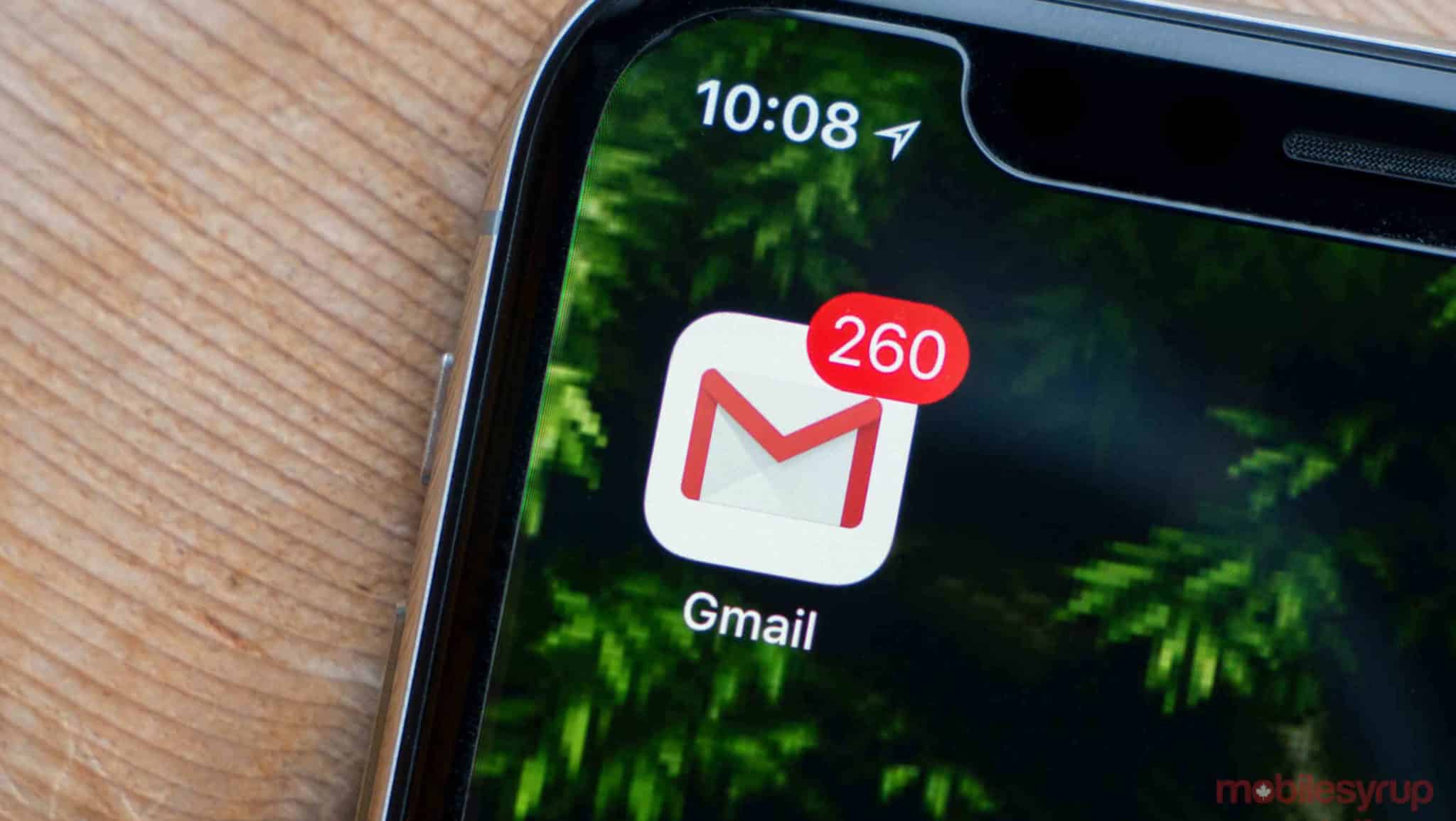
How to Whitelist an Email in Gmail on the Mobile App
- Open the Gmail application.
- Head to the Spam or Junk Folder.
- Click on the message you wish to view.
- Select the option “Report not spam”.
- You will now receive messages from this sender as normal.
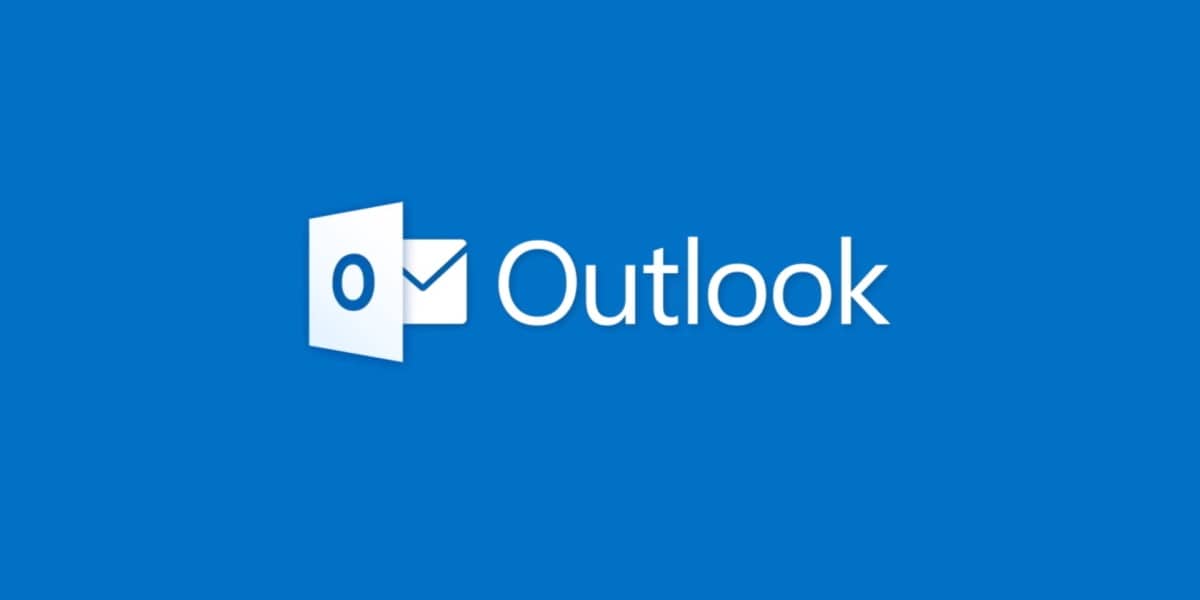
How to Whitelist an Email in Outlook on a Desktop
When setting up whitelisted email addresses in Outlook, the sender would need to be stored as a safe sender. Follow the steps below to set up your safe senders:
- Click on the “Settings”, then “View all Outlook settings”.
- Go to your “Junk email”, then select “Safe senders and domains” or “Safe mailing lists” to select the domain or email address you want to whitelist.
- Enter the domain name or email address you would like to add to Safe senders. Be sure to include the @ character for domain names in order to only whitelist emails with the exact line of characters that you entered and nothing more.
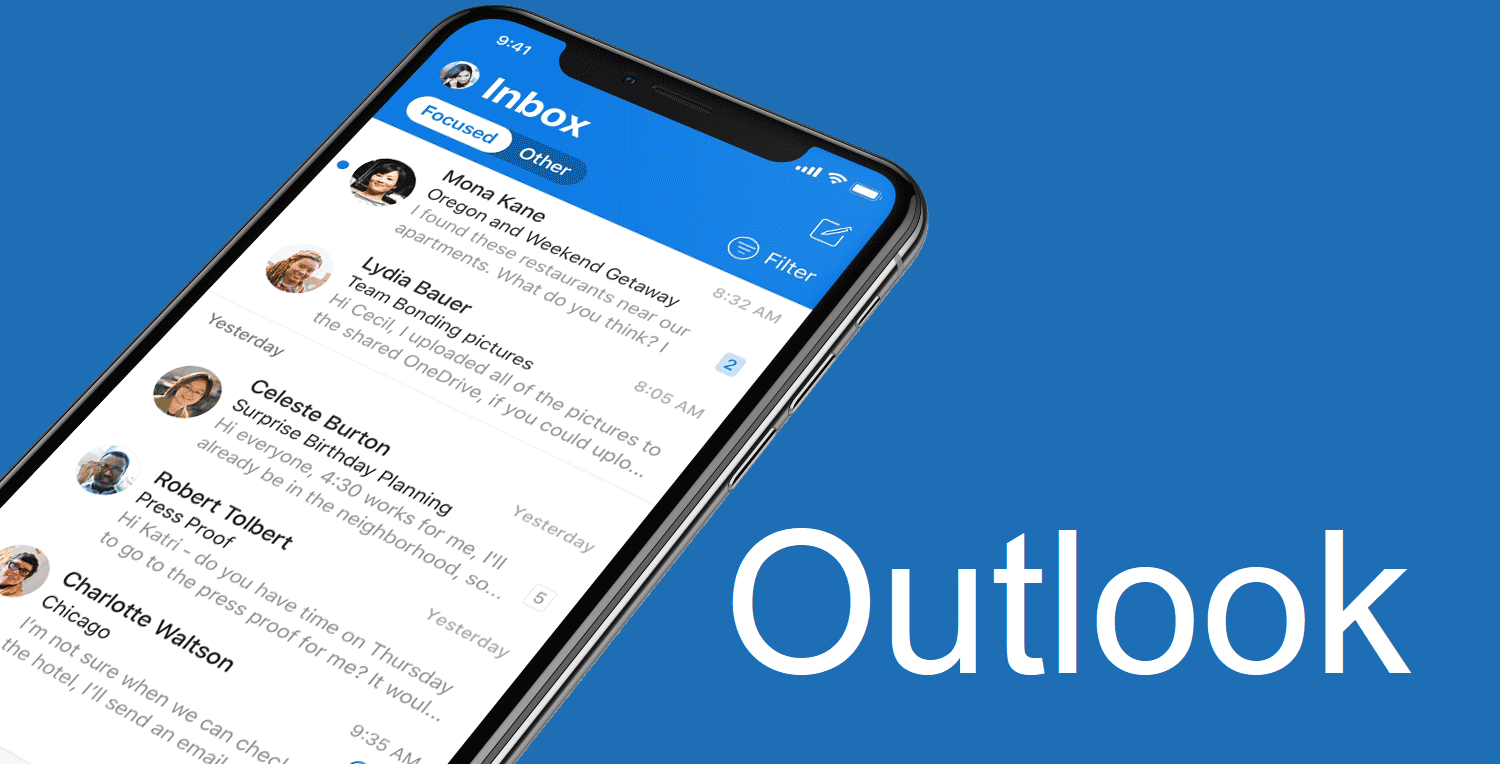
How to Whitelist an Email in Outlook on the Mobile App
- Open the Outlook mobile app.
- Click on the message you would like to whitelist.
- Click on the ellipsis [ … ] in the top right corner.
- Select “Move to focused inbox”.
- When the pop-up screen appears, click “Move this and all future messages”.

How to Whitelist an Email in Yahoo Mail on a Desktop
Yahoo makes it super easy to whitelist email senders. If you have already received at least one message from the address in question, you just simply have to highlight that message in the Bulk folder and mark it as Not Spam. Once you’ve identified this single message as not spam, the Yahoo Mail spam filters will automatically allow future messages from the same sender into your inbox.
However, if you’d like to white list an email address that hasn’t sent you a message before then you’ll need to follow the steps below:
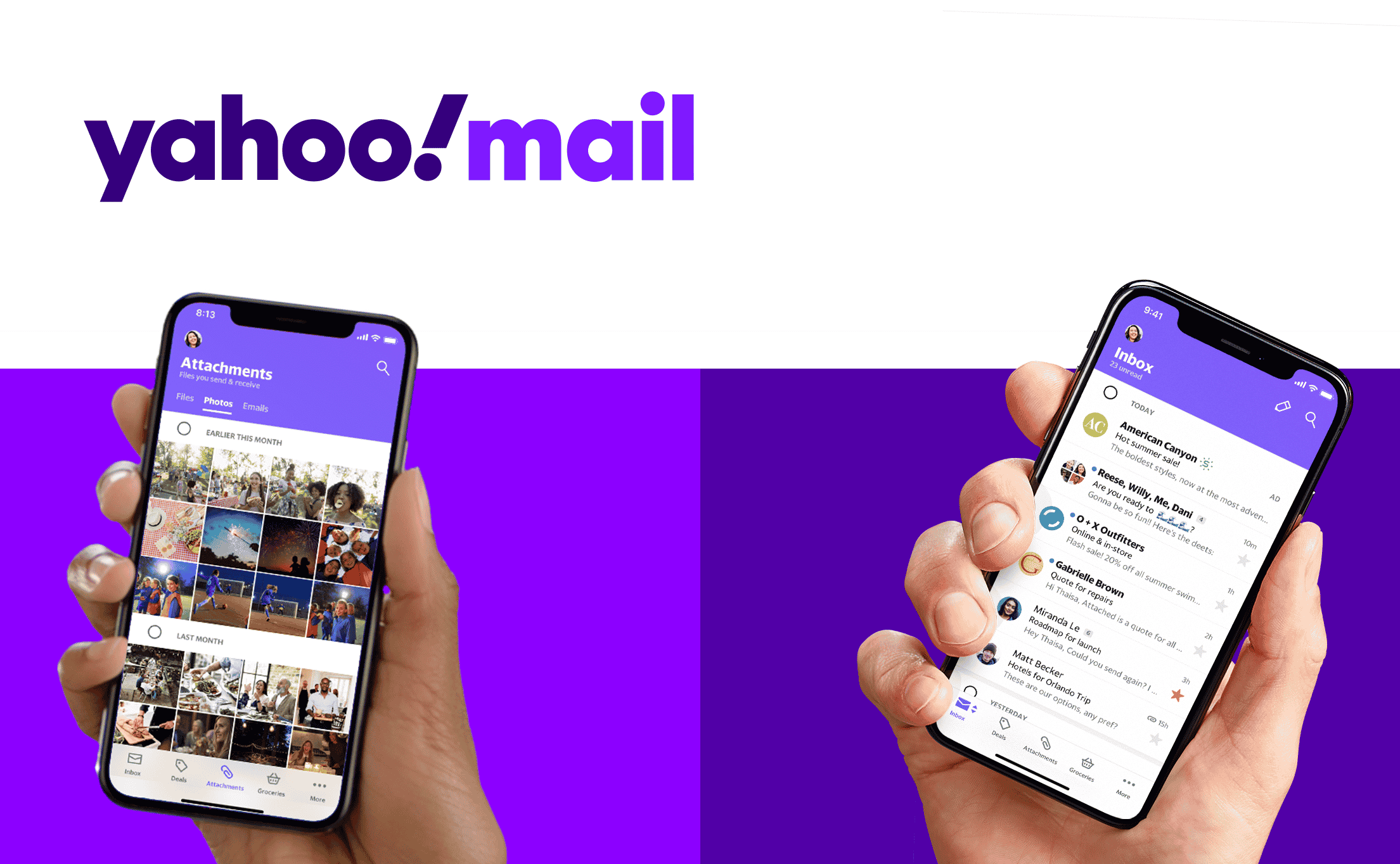
How to Whitelist an Email in Yahoo Mail on the Mobile App
- Open the Yahoo Mail Mobile app.
- Click on the sidebar and select the Spam folder.
- Find the email you wish to whitelist.
- Click “Move” and then click “Inbox”.
Congratulations! You are now an inbox expert!

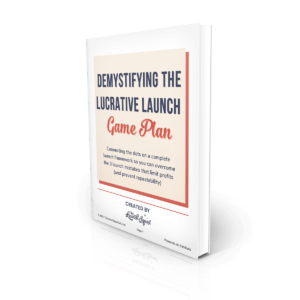
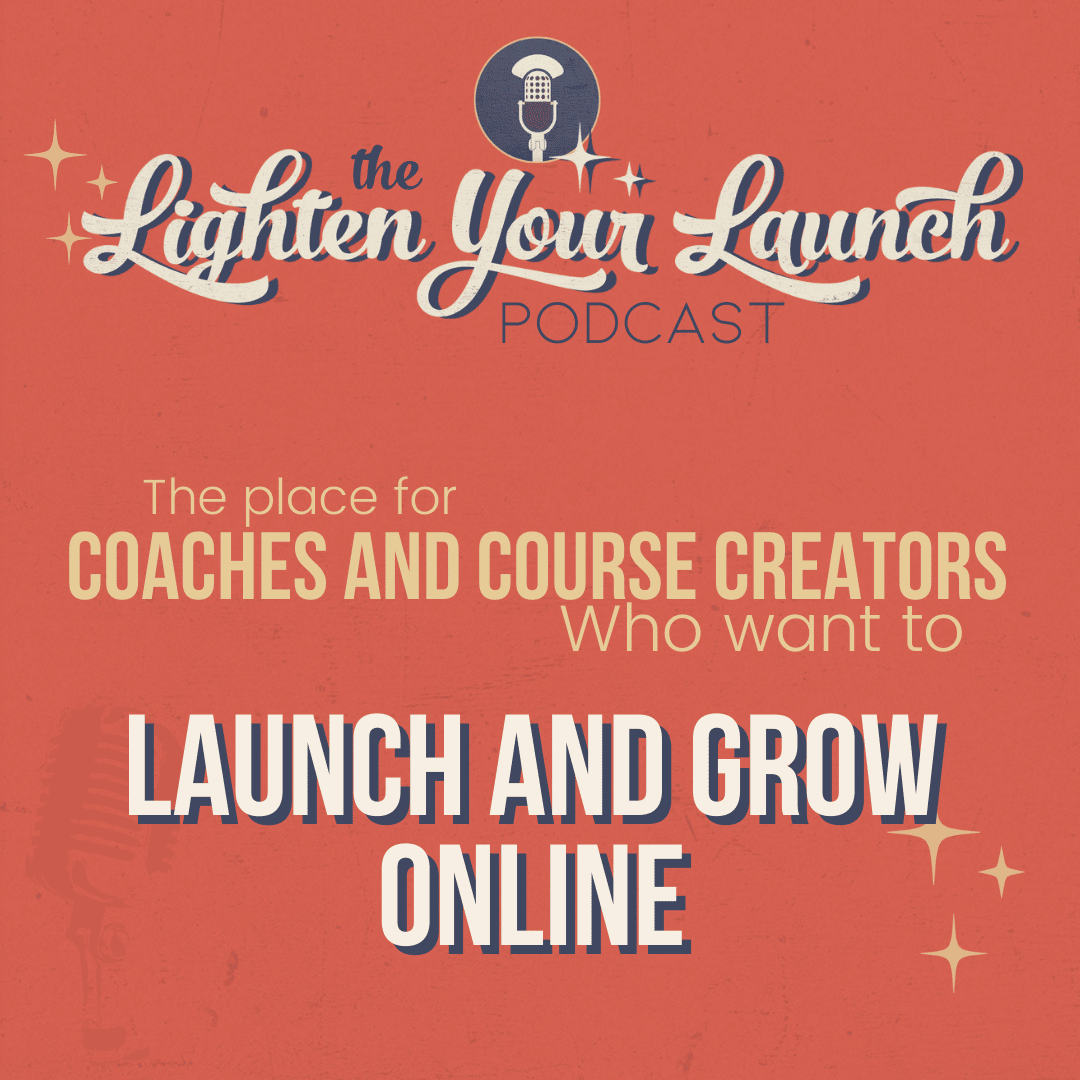



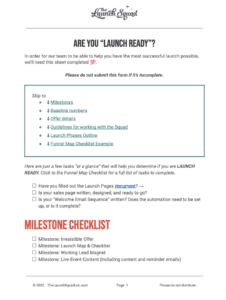
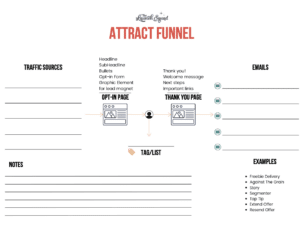
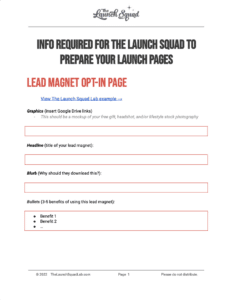
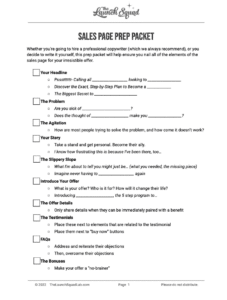
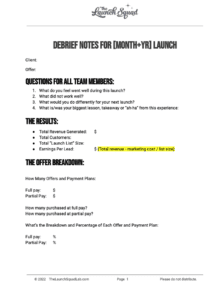
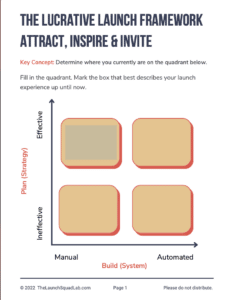
![Marketing Launch Calendar [TEMPLATE]](https://thelaunchsquadlab.com/wp-content/uploads/2023/05/Marketing-Launch-Calendar-TEMPLATE-300x260.png)
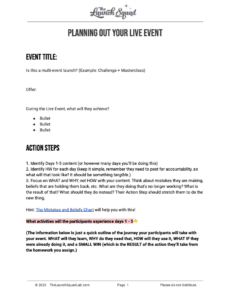
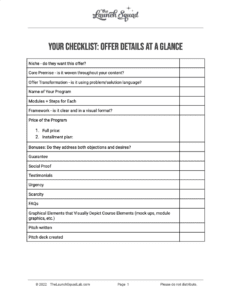
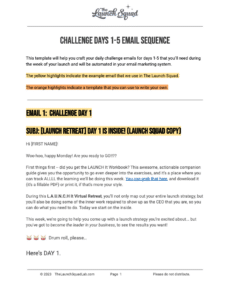
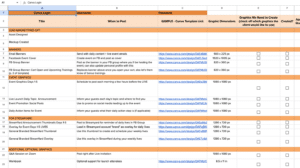
![[Updated] Email Templates for Launch](https://thelaunchsquadlab.com/wp-content/uploads/2023/05/Updated-Email-Templates-for-Launch-223x300.png)
![[REVISED] LS Pitch Script](https://thelaunchsquadlab.com/wp-content/uploads/2023/05/REVISED-LS-Pitch-Script-2023-226x300.png)